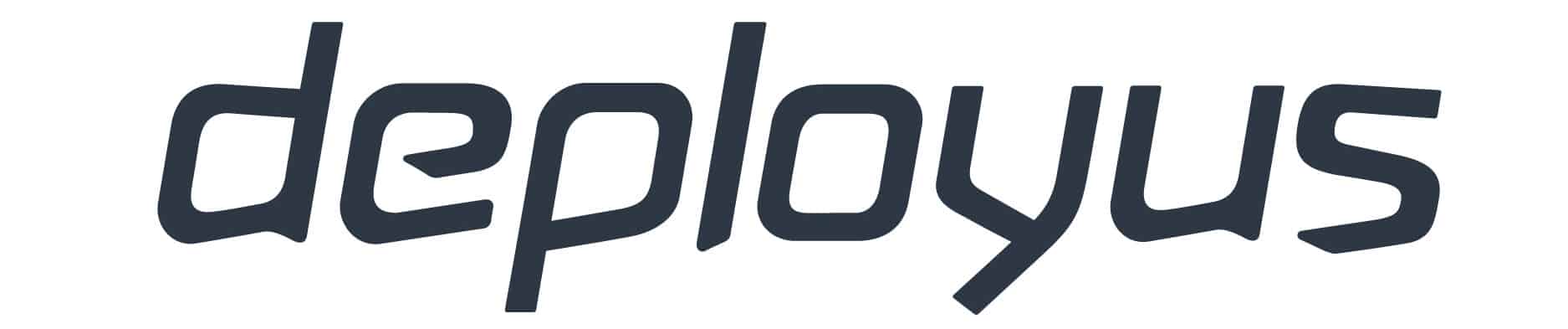The in-house IT vs outsourcing decision is one of the most important choices small to mid-sized businesses make when it comes to keeping their systems running smoothly. How you manage IT helpdesk support can directly affect both costs and your team’s ability to reach their goals.
An in-house IT team offers familiarity and control, while outsourcing gives you cost efficiency and access to expertise. Each approach has clear advantages. The approach you take depends on your company’s long-term priorities.
This guide explores both models in detail: where each fits best, what challenges to consider, and how to decide which approach supports your business goals.
What You Get with In-House IT Helpdesk Support
Keeping IT in-house offers familiarity and control, but it also comes with specific costs and limits that smaller businesses need to weigh carefully.
An in-house IT helpdesk means employing staff directly to handle your technological needs. Typical roles range from entry-level IT support officers to system administrators, often advertised under inhouse IT support jobs.
The benefits are straightforward:
- Control and customisation: Your team knows your systems and culture intimately.
- Immediate availability: Issues can be addressed on the spot.
- Tailored solutions: Processes align closely with business operations.
But the drawbacks weigh heavily on SMBs:
- High fixed costs: Salaries, benefits, and training quickly add up.
- Recruitment challenges: Attracting skilled IT staff is competitive and time-consuming.
- Limited scalability: A small in-house team may struggle with complex projects or sudden spikes in demand.
Many businesses that rethink their IT helpdesk also uncover opportunities to modernise their systems. Read more about how to improve your business performance: IT Modernisation: How Upgrading Your Systems Can Revolutionise Your Business.
Why Some Businesses Choose to Outsource IT Helpdesk
Outsourcing IT helpdesk services means engaging a third-party provider to manage some or all support functions. Models vary all the way from fully managed support to co-managed arrangements alongside internal IT.
Some of the advantages include:
- Cost savings: You pay for what you use rather than carrying fixed salaries.
- Access to expertise: Providers bring a broad team with specialised skills.
- Scalability: Support scales up or down as your business changes.
- Extended coverage: 24/7 or after-hours support may be available.
There are other considerations though:
- Less direct control: You rely on an external partner’s processes.
- Potential communication gaps: If not managed well, misalignment can occur.
- Vendor dependence: Quality depends on the provider’s stability and capability.
For many SMBs, outsourcing bridges the gap between limited internal resources and the growing complexity of IT systems. If you’re exploring what outsourcing looks like in practice, see how our outsourced IT helpdesk services are structured to fit SMB needs.
Key Factors to Consider When Choosing Between In-House and Outsourced IT Helpdesk
Cost Implications
In-house IT comes with predictable but heavy costs, such as salaries, superannuation, leave, and ongoing training. On the other hand, outsourcing shifts costs to a variable model where you pay for usage.
In June 2024, about 97.2% of all Australian businesses were classified as small businesses (0–19 employees). Many such businesses struggle to balance the cost of internal IT teams with the flexibility offered by managed service providers. If you’re facing the same challenge, this is often where outsourcing is the best option.
Quality and Speed of Support
While internal staff can offer immediate responses, their expertise can be limited. Outsourcing gives access to a wider talent pool, often with structured SLAs and fast escalation.
Response consistency often outweighs speed in practice, especially for businesses with growing or distributed teams. For businesses that value structured response times and reliable escalation, managed IT services can help set clear performance standards.
Business Size and Growth Plans
Choosing between in-house and outsourced IT support comes down to scale and growth. Smaller businesses often benefit from outsourcing, gaining enterprise-level expertise without the cost of full-time staff.
As your team expands, a hybrid approach may provide the right balance: internal control plus external capacity when demand spikes.
Australia’s IT outsourcing market is expected to grow at about 8.41 % annually between 2025 and 2029, reaching a valuation of USD 21.26 billion. That growth reflects how more Australian organisations are turning to external IT partners as running everything in-house becomes costlier and more complex.
Security and Compliance Requirements
Cyber threats and compliance obligations, such as the Notifiable Data Breaches scheme, require consistent oversight. For SMBs, maintaining that level of oversight internally can be challenging.
According to the Australian Cyber Security Centre, in FY2024–25, the average cost of a cyber incident rose to $56,600 for small businesses and $97,200 for medium businesses, reflecting significant year-on-year increases.
Outsourcing IT helpdesk functions to providers who follow the Australian Cyber Security Centre’s Essential Eight maturity model helps ensure security controls are applied consistently across systems. These baseline strategies are designed to prevent up to 85% of targeted cyber intrusions.
Partnering with a provider already aligned to these standards strengthens resilience and gives business leaders confidence their data remains secure.
Which Model Suits Which Business?
Once you’ve compared costs and security needs, the next question is how your team size influences the best approach.
Choosing the right IT helpdesk model often comes down to your organisation’s size, internal capability, and how critical technology is to daily operations. What works for a 10-person team will rarely suit a 70-person firm. Understanding where your business fits helps clarify whether in-house, outsourced, or hybrid support is the smarter move.
- Under 30 seats: Outsourcing is often the most efficient, reducing overhead while ensuring coverage.
- 30–50 seats without internal IT: Hybrid models provide flexibility, with outsourced providers handling projects and escalations.
- 50–100 seats with an IT manager: Outsourcing works best for specialised projects, overflow, or after-hours support.
By matching your IT support model to your business structure and future growth plans, you can maintain consistent performance without overcommitting resources. For many growing SMBs, the right mix of internal familiarity and external expertise delivers the best results over time.
Choose the Right IT Helpdesk Model for Your Business
If you’re still weighing up what kind of IT helpdesk support suits your business, let’s find out together.
The team at Deployus delivers structured, responsive helpdesk support, without the overhead of a full internal team, and without the complexity of a one-size-fits-all contract. You’ll speak to a real person: every call is answered quickly and every issue is tracked and resolved by someone familiar with your systems.
Start with a quick review of your current setup, and we’ll help you identify where the gaps are and how to close them. Deployus’s managed IT helpdesk services can help your team work smarter and keep operations on track.
Frequently Asked Questions (FAQs)
What are the main differences between in-house and outsourced IT helpdesk?
In-house means hiring staff directly, while outsourcing engages a provider. In-house offers control and culture fit; outsourcing offers flexibility and a wider skill set.
How does outsourcing IT helpdesk save costs?
You avoid fixed salaries and recruitment costs, paying only for what you use. Outsourcing also reduces downtime with faster issue resolution.
Can small businesses benefit from outsourcing IT support?
Yes. For businesses under 30 seats, outsourcing often provides affordable access to expertise without the overhead of an internal hire.
What skills do in-house IT support jobs require?
They typically demand knowledge of operating systems, networking, cyber security, and user support. Continuous training is needed to keep skills current.